Upgrade/Downgrade is very simple from our Dashboard.
- Login to Dashboard
- Go to “My Services” from left sidebar menu
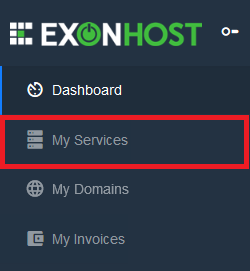
- Click on View Details on your desired service
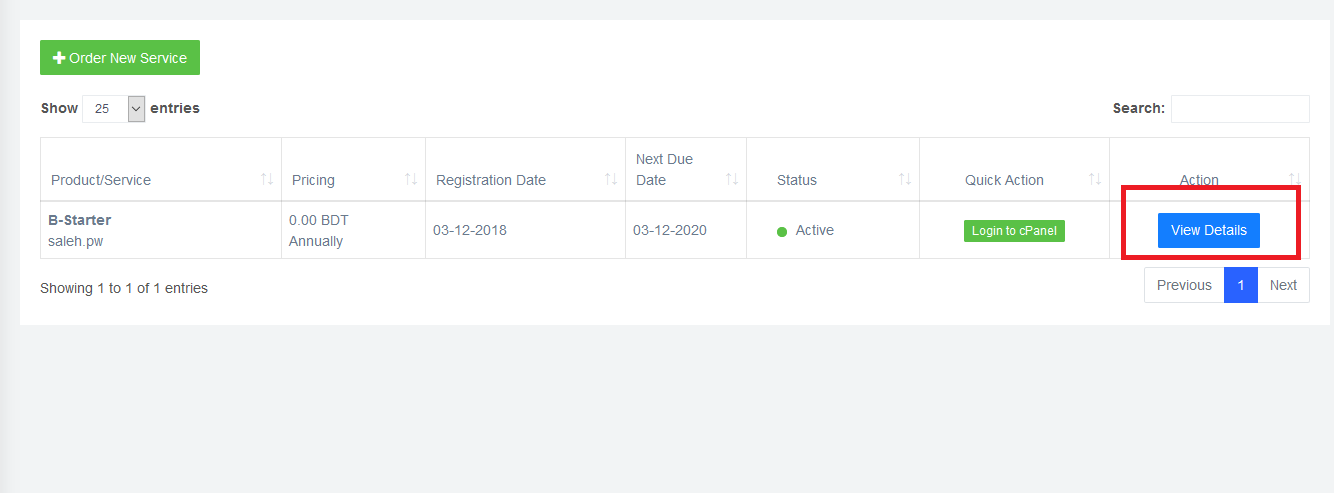
- You’ll see Upgrade/Downgrade option right after your services name.
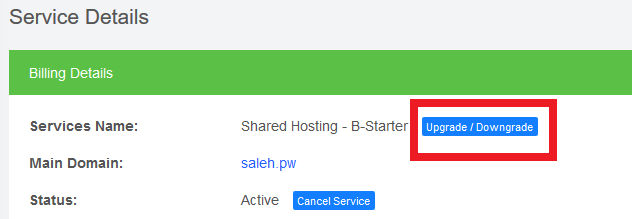
- Choose the new plan and select your current billing cycle. Then click on the “Choose Product” button.
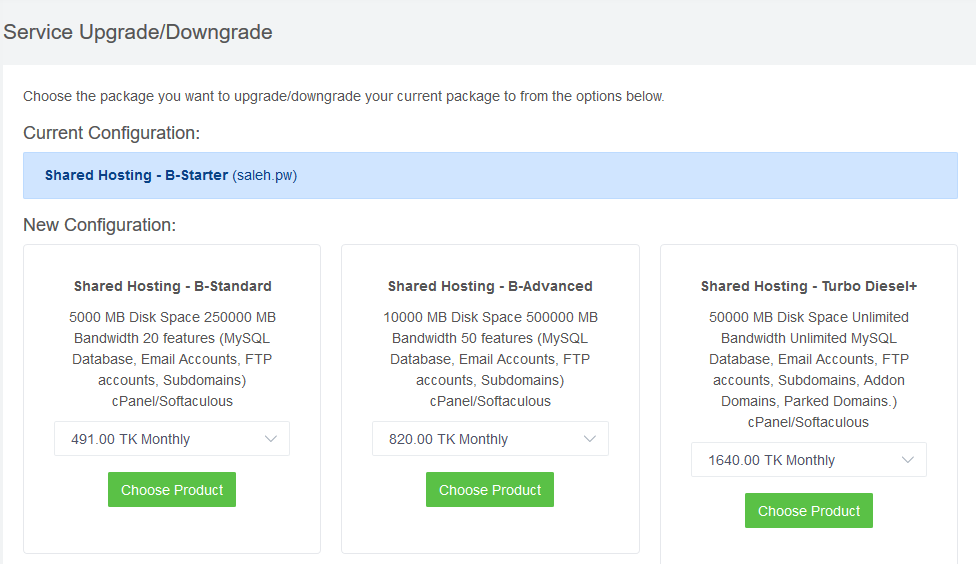
- In the next page, you will see the upgrade price. Select the “Payment Method” and click on the checkout.
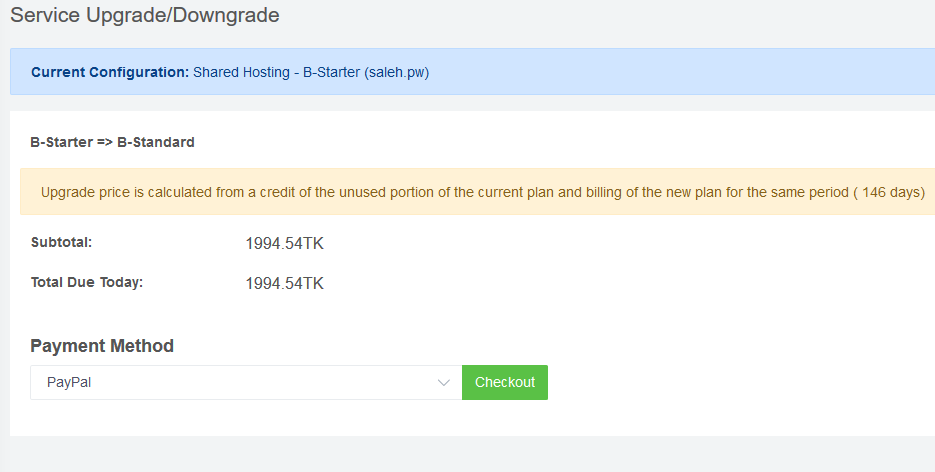
You will get get the invoice, pay the invoice, your service will be upgraded automatically. If you are downgrading, then you don’t need to pay anything. It will be downgraded automatically.
