If you forgot your WordPress password and want to change your password, you might be panicking. Don’t worry. In WordPress there is few ways to recover or reset your password.
In this article, we will guide you, how to recover or reset your password using two methods.
- The first method is reset using your email.
- The second method is reset using phpMyAdmin
Let’s start resetting by the first method.
- Go to login page by visiting http://www.example.com/wp-login.php
- You will see the WordPress login page. In that page, also you will see “Lost your password?” click on that link.
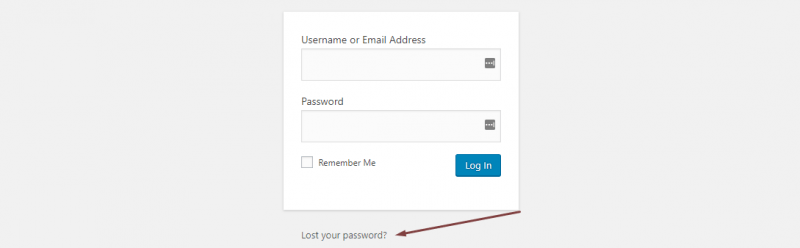
- On the next page, you will see a input box. Write your wordpress username or email id address. Then click on the “Get New Password” button.

- You should get an email with the subject [WordPress Site] Password Reset. The body of this email will contain a link below the text To reset your password, visit the following address, go ahead and click on that link.
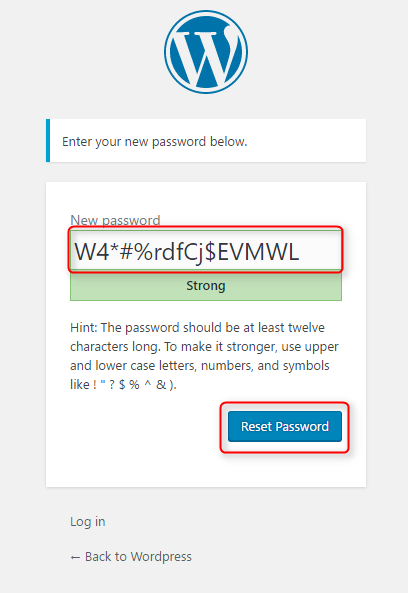
You will be redirected to the page where you can use generated by WordPress password or use your password. Click Reset Password when you are done.
Great! Your password has been reset. Now you can login using new password.
Reset password in WordPress via phpMyAdmin
If you can’t access your email and want to reset your password. Then you can use this method for resetting your WordPress password.
- Login to cPanel
- Now go to Database section from your cPanel. Then click on the phpMyAdmin icon.
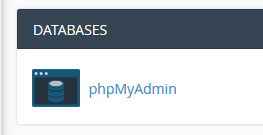
- Now select your database from left-side bar. You can find database name in your wp-config.php file. There will be a line:
define('DB_NAME', 'database_name');
database_name – It’s name of your database - Now click on the user table. It should be like as prefix_users, usually wp_users or your custom prefix.
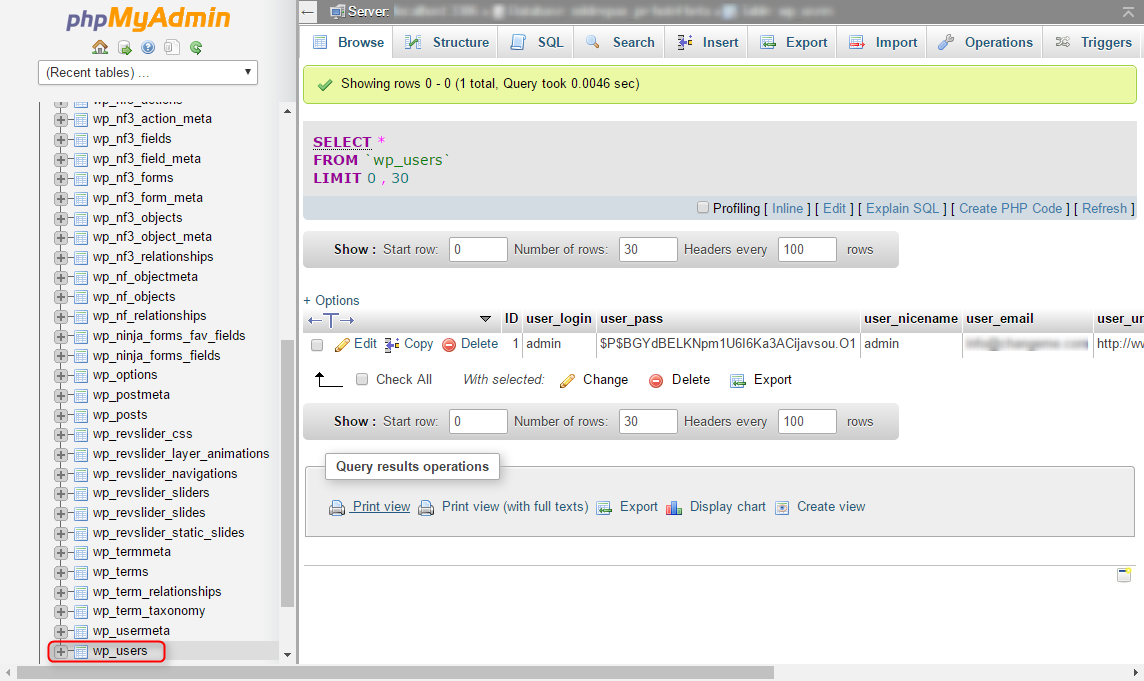
- You will see a user there. Click on the “Edit” link.
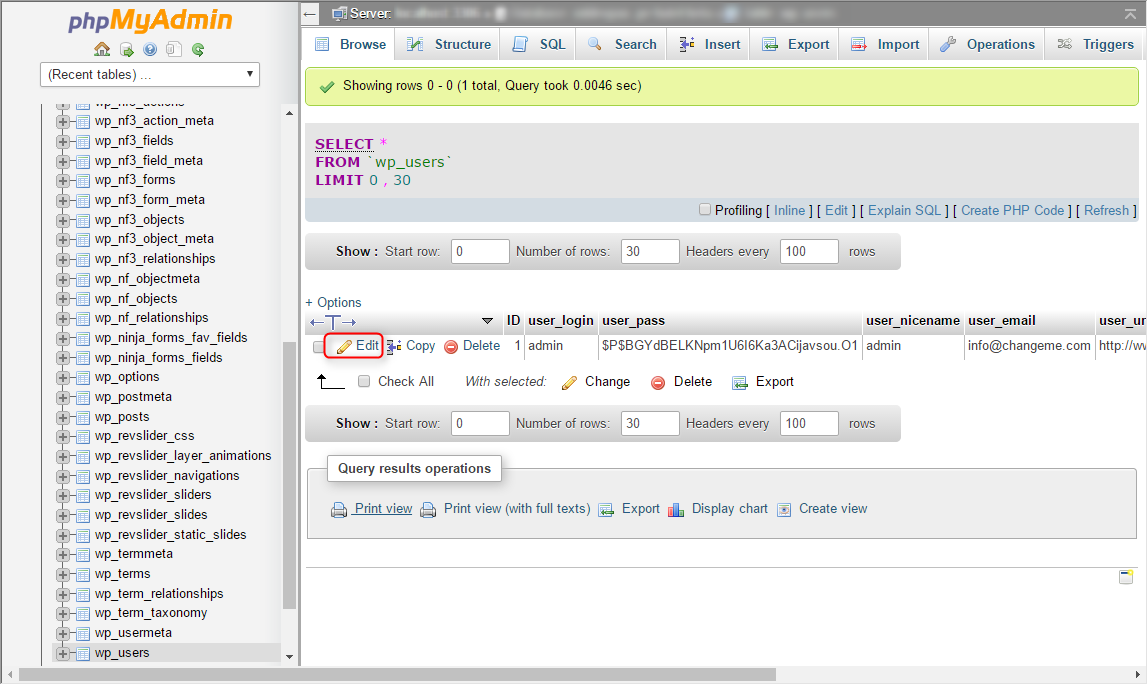
- In the next page, you will see fields like these.
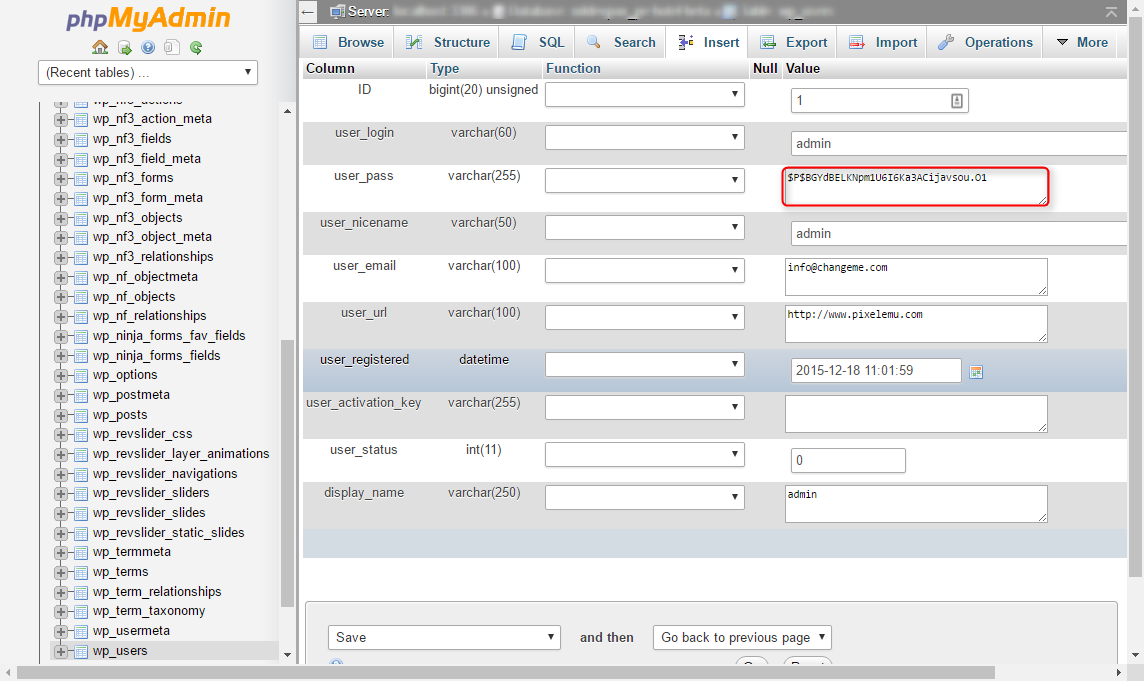
- Take a look at field user_pass. From Functions drop down select MD5 and type your new password. Then click on the “Go” button.
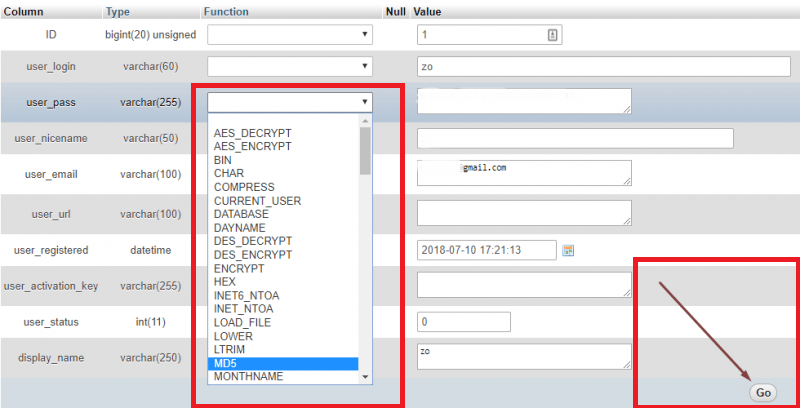
Your new password has been set. Now you can login using your new password.
